Front end registration and login forms (meaning placed within your site’s pages, and not the default wp-login.php) are one of the elements that really take a site out of the “standard WordPress” zone. With forms that allow your users to signup and login without ever leaving your main site, you provide a much more consistent and comfortable environment. They can provide that next level of integration that really makes your site zing. They also provide you (the developer/designer) a much higher level of control, especially in regards to styling and functionality. So it’s time to learn how to create them from scratch.
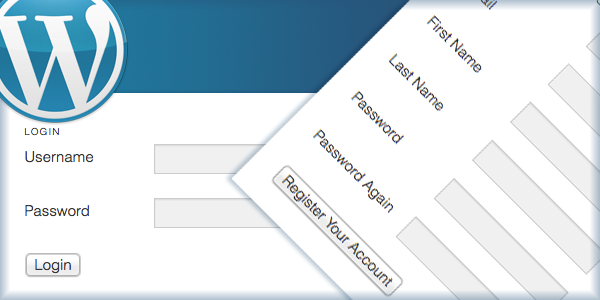
Check out the plugin I’ve released that was inspired by this tutorial.
This is one of the most advanced, and in depth, tutorials that has yet to be written on this site. I’m going to walk you through creating the plugin one function at a time. If you’re not familiar with how to write plugins yet, I highly advise that you go through my Writing Your First WordPress Plugin series.
The finished plugin that you will create with this tutorial will provide two short codes: one that displays a a regular login form, and one that shows a registration form that includes the following fields:
- Username
- First Name
- Last Name
- Password
Both forms will be fully equipped with error messages that alert the user of problems with their registration or login attempts.
If you are a registered member, you will have access to download the complete plugin at the bottom of the page. The plugin I have put together for this tutorial is minimal in features and styling, as it is used primarily as an example, but there will be a full-featured version of this plugin released some time in the coming weeks.
Enough chatter, on to the good stuff!
Set Up The Plugin Structure
This plugin is relatively simple, in terms of folder/file structure. There are only a couple of files, as illustrated in the following screenshot:

Once you have created each of the necessary files, open “front-end-registration-login.php”. All of the functions that we’re going to write will be placed in this file.
Now, at the top of the file, enter all of the plugin details, like so:
<?php /* Plugin Name: Front End Registration and Login Plugin URI: https://pippinsplugins.com/creating-custom-front-end-registration-and-login-forms Description: Provides simple front end registration and login forms Version: 1.0 Author: Pippin Williamson Author URI: https://pippinsplugins.com */ |
As you should know, assuming you’ve written at least one plugin, this makes our plugin available to WordPress. Now onto the bulk of the plugin.
Create the Form Display Short Codes
As mentioned above, the plugin will have two short codes: one for the login form, and one for the registration form. We will write a function for each.
So first, the function that displays our registration form looks like this:
// user registration login form function pippin_registration_form() { // only show the registration form to non-logged-in members if(!is_user_logged_in()) { global $pippin_load_css; // set this to true so the CSS is loaded $pippin_load_css = true; // check to make sure user registration is enabled $registration_enabled = get_option('users_can_register'); // only show the registration form if allowed if($registration_enabled) { $output = pippin_registration_form_fields(); } else { $output = __('User registration is not enabled'); } return $output; } } add_shortcode('register_form', 'pippin_registration_form'); |
This function is pretty straight forward. First, we check to see if the current user is already logged in, and only show the registration form if they are NOT logged in. Next, we load a global variable called $pippin_load_css, and then we set that variable to TRUE. This is used later on when we load the form CSS.
Next, we load an option that checks whether user registration is enabled. Obviously, we can’t show the registration form if WordPress doesn’t allow users to register themselves. If user registration is enabled, we setup an $output variable that contains the actual registration form, which is loaded with the pippin_registration_form_fields() function (we’ll get to this in a bit). If user registration is not enabled, we show a message alerting the user of that fact.
Finally, we return the $output variable, which contains the complete registration form HTML.
After the closing }, we use the add_shortcode() function to connect our form function with the [register_form] short code.
Now let’s create the function and short code for our login form. It looks very, very similar so I will not explain nearly as much of the code.
// user login form function pippin_login_form() { if(!is_user_logged_in()) { global $pippin_load_css; // set this to true so the CSS is loaded $pippin_load_css = true; $output = pippin_login_form_fields(); } else { // could show some logged in user info here // $output = 'user info here'; } return $output; } add_shortcode('login_form', 'pippin_login_form'); |
Aside from being a bit slimmer, the only real difference in this code, as compared to the registration form short code, is the function that we use to retrieve the login form HTML: pippin_login_form_fields().
Create the Registration and Login Form HTML
We have created the two short codes used to display or forms, now we need to create the forms themselves. We will start with the registration form.
The forms themselves are pretty simple, just plain HTML forms, but there are a couple of elements that make them special, primarily the error message displays.
// registration form fields
function pippin_registration_form_fields() {
ob_start(); ?>
<h3 class="pippin_header"><?php _e('Register New Account'); ?></h3>
<?php
// show any error messages after form submission
pippin_show_error_messages(); ?>
<form id="pippin_registration_form" class="pippin_form" action="" method="POST">
<fieldset>
<p>
<label for="pippin_user_Login"><?php _e('Username'); ?></label>
<input name="pippin_user_login" id="pippin_user_login" class="required" type="text"/>
</p>
<p>
<label for="pippin_user_email"><?php _e('Email'); ?></label>
<input name="pippin_user_email" id="pippin_user_email" class="required" type="email"/>
</p>
<p>
<label for="pippin_user_first"><?php _e('First Name'); ?></label>
<input name="pippin_user_first" id="pippin_user_first" type="text"/>
</p>
<p>
<label for="pippin_user_last"><?php _e('Last Name'); ?></label>
<input name="pippin_user_last" id="pippin_user_last" type="text"/>
</p>
<p>
<label for="password"><?php _e('Password'); ?></label>
<input name="pippin_user_pass" id="password" class="required" type="password"/>
</p>
<p>
<label for="password_again"><?php _e('Password Again'); ?></label>
<input name="pippin_user_pass_confirm" id="password_again" class="required" type="password"/>
</p>
<p>
<input type="hidden" name="pippin_register_nonce" value="<?php echo wp_create_nonce('pippin-register-nonce'); ?>"/>
<input type="submit" value="<?php _e('Register Your Account'); ?>"/>
</p>
</fieldset>
</form>
<?php
return ob_get_clean();
} |
Note that the function is the same as was used on line 17 of pippin_registration_form().
At the very top of this function definition we start the output buffer with ob_start(). This allows us to easily (and safely) write out the complete HTML of the form, without having to worry about using echo functions or anything like that.
The __() and _e() functions are used for localization. If you’re not familiar with this, then read / watch my extensive tutorial on localizing plugins.
Just before the start of the HTML form, there is a function called pippin_show_error_messages(). This is used to show any error messages that are logged after a user tries to submit the form. This function will be explained later.
As stated in the introduction, this form includes fields for:
- Username
- First Name
- Last Name
- Password
- Password (confirmation)
At the bottom of the form there is also a nonce field. This is used for security purposes and will allow us to verify that the form was submitted from this page (the page with the short code), and not anywhere else, such as an external site.
Now we write a very similar function for the login form HTML:
// login form fields
function pippin_login_form_fields() {
ob_start(); ?>
<h3 class="pippin_header"><?php _e('Login'); ?></h3>
<?php
// show any error messages after form submission
pippin_show_error_messages(); ?>
<form id="pippin_login_form" class="pippin_form"action="" method="post">
<fieldset>
<p>
<label for="pippin_user_Login">Username</label>
<input name="pippin_user_login" id="pippin_user_login" class="required" type="text"/>
</p>
<p>
<label for="pippin_user_pass">Password</label>
<input name="pippin_user_pass" id="pippin_user_pass" class="required" type="password"/>
</p>
<p>
<input type="hidden" name="pippin_login_nonce" value="<?php echo wp_create_nonce('pippin-login-nonce'); ?>"/>
<input id="pippin_login_submit" type="submit" value="Login"/>
</p>
</fieldset>
</form>
<?php
return ob_get_clean();
} |
Both the registration and login form short codes will now display their complete forms, though they won’t function at all yet. So it’s time to begin writing the data processing functions.
Processing the Login Form Data
We will start with the login form because it is simpler. Basically what we’re going to do is this:
1. Check that a username has been entered and that the form nonce (for security) verifies.
2. Check that the username entered matches one that is registered with WordPress.
3. Verify that the correct password has been entered.
4. Record an error if any of these conditions are not met.
5. Log the user in if there are no errors.
So, here’s the complete function that handles the login form data:
// logs a member in after submitting a form function pippin_login_member() { if(isset($_POST['pippin_user_login']) && wp_verify_nonce($_POST['pippin_login_nonce'], 'pippin-login-nonce')) { // this returns the user ID and other info from the user name $user = get_userdatabylogin($_POST['pippin_user_login']); if(!$user) { // if the user name doesn't exist pippin_errors()->add('empty_username', __('Invalid username')); } if(!isset($_POST['pippin_user_pass']) || $_POST['pippin_user_pass'] == '') { // if no password was entered pippin_errors()->add('empty_password', __('Please enter a password')); } // check the user's login with their password if(!wp_check_password($_POST['pippin_user_pass'], $user->user_pass, $user->ID)) { // if the password is incorrect for the specified user pippin_errors()->add('empty_password', __('Incorrect password')); } // retrieve all error messages $errors = pippin_errors()->get_error_messages(); // only log the user in if there are no errors if(empty($errors)) { wp_setcookie($_POST['pippin_user_login'], $_POST['pippin_user_pass'], true); wp_set_current_user($user->ID, $_POST['pippin_user_login']); do_action('wp_login', $_POST['pippin_user_login']); wp_redirect(home_url()); exit; } } } add_action('init', 'pippin_login_member'); |
Since I’ve already explained the logic to you, please read through the comments in the code to see exactly what each piece does.
Note, the pippin_errors() function has not been written yet, we’ll get to that in a moment.
Once we get through all of the validation checks, and assuming there were no errors (this is checked on line 29 with the empty() function), we have to do a couple of things to actually the log the user in. First we set the browser cookie for the user. Second we tell WordPress who the (now) current user is. Third, we perform the actual “login” function with do_action(‘wp_login’,$_POST[‘pippin_user_login’]). And lastly, we redirect the now logged in user to the home page.
The user is now completely logged in.
After the closing }, we use the add_action() function, along with the “init” hook to attach our processing function to the WordPress load process. Without this, our function would sit idle and would not interpret any of the data sent from our login form.
Processing Our Registration Form Data
Just like with the login form data processing function, we are going to write a function that will interpret the data sent from the registration form, except this one is a little more complex.
The function will go through a variety of validation checks, and if everything checks out, the new user will be created and logged in. So the function will:
1. Make sure that a username has been entered and that the nonce verifies, to confirm the form has been submitted from the correct location.
2. Each of the posted variables (username, email, password, etc) will be assigned to a variable.
3. The core registration.php file will be loaded into our function. Without it, we cannot perform many of the validation checks needed.
4. The entered username will be compared against the database to make sure it has not already been registered by a different user.
5. The entered username will be checked to make sure it is valid, in terms of characters used, length, etc.
6. The entered username is checked to make sure it is not blank.
7. The entered email is checked to ensure it is a valid email.
8. The entered email is checked against the database to ensure it is not already registered.
9. The entered password is checked to ensure it is now blank.
10. The entered password is checked against the confirm password to ensure the user has entered their password correctly.
11. Errors are logged for any of the above checks that failed.
12. If there are no errors, the new user is added to the database.
12 (a). If the new user was successfully added, an email is sent to the new user, and also to the site admin, alerting them of the user registration.
12 (b). The new user is logged in (with the same process as the process login function) and redirected back to the home page.
There are a lot of checks, but they are all needed to ensure that everything works correctly. So the entire function is:
// register a new user function pippin_add_new_member() { if (isset( $_POST["pippin_user_login"] ) && wp_verify_nonce($_POST['pippin_register_nonce'], 'pippin-register-nonce')) { $user_login = $_POST["pippin_user_login"]; $user_email = $_POST["pippin_user_email"]; $user_first = $_POST["pippin_user_first"]; $user_last = $_POST["pippin_user_last"]; $user_pass = $_POST["pippin_user_pass"]; $pass_confirm = $_POST["pippin_user_pass_confirm"]; // this is required for username checks require_once(ABSPATH . WPINC . '/registration.php'); if(username_exists($user_login)) { // Username already registered pippin_errors()->add('username_unavailable', __('Username already taken')); } if(!validate_username($user_login)) { // invalid username pippin_errors()->add('username_invalid', __('Invalid username')); } if($user_login == '') { // empty username pippin_errors()->add('username_empty', __('Please enter a username')); } if(!is_email($user_email)) { //invalid email pippin_errors()->add('email_invalid', __('Invalid email')); } if(email_exists($user_email)) { //Email address already registered pippin_errors()->add('email_used', __('Email already registered')); } if($user_pass == '') { // passwords do not match pippin_errors()->add('password_empty', __('Please enter a password')); } if($user_pass != $pass_confirm) { // passwords do not match pippin_errors()->add('password_mismatch', __('Passwords do not match')); } $errors = pippin_errors()->get_error_messages(); // only create the user in if there are no errors if(empty($errors)) { $new_user_id = wp_insert_user(array( 'user_login' => $user_login, 'user_pass' => $user_pass, 'user_email' => $user_email, 'first_name' => $user_first, 'last_name' => $user_last, 'user_registered' => date('Y-m-d H:i:s'), 'role' => 'subscriber' ) ); if($new_user_id) { // send an email to the admin alerting them of the registration wp_new_user_notification($new_user_id); // log the new user in wp_setcookie($user_login, $user_pass, true); wp_set_current_user($new_user_id, $user_login); do_action('wp_login', $user_login); // send the newly created user to the home page after logging them in wp_redirect(home_url()); exit; } } } } add_action('init', 'pippin_add_new_member'); |
Again, just after the closing }, we use the “init” hook to tie our function to the loading process of WordPress, so that the form fields can be interpreted after posting.
The Error Logging and Display Functions
It is now time to write two more functions; one that will log the error messages, and one that will display them.
First, for logging error messages:
// used for tracking error messages function pippin_errors(){ static $wp_error; // Will hold global variable safely return isset($wp_error) ? $wp_error : ($wp_error = new WP_Error(null, null, null)); } |
This function does nothing more than setup an instance of the WP_Error class. The way this error class works is beyond the scope of this tutorial, so I’ll leave that investigation up to you. This is the function that is used anytime we need to log an error message because a form field did not validate.
Now, to display the error messages. You may remember a function from our short code function definitions called pippin_show_error_messages(). Well, here it is:
// displays error messages from form submissions function pippin_show_error_messages() { if($codes = pippin_errors()->get_error_codes()) { echo '<div class="pippin_errors">'; // Loop error codes and display errors foreach($codes as $code){ $message = pippin_errors()->get_error_message($code); echo '<span class="error"><strong>' . __('Error') . '</strong>: ' . $message . '</span><br/>'; } echo '</div>'; } } |
This function checks whether there are any error codes/messages logged, and then displays them if there are. The errors are returned as an array, so a simply foreach() loop shows them all, with just a little bit of HTML formatting.
At this point your registration and login forms are fully functional! They are most certainly lacking some styling, but they do work, error message display included.
To round this tutorial out, I’m going to include some very basic styling.
Loading the Forms CSS
In our best Jedi Master lightsaber WordPress skills, we’re going to only load our CSS files onto the site IF, and only if, one of the form short codes is placed on the currently displayed page. This requires two functions, and the help of the global $pippin_load_css variable, which you should remember from earlier.
The first function registers our CSS file.
// register our form css function pippin_register_css() { wp_register_style('pippin-form-css', plugin_dir_url( __FILE__ ) . '/css/forms.css'); } add_action('init', 'pippin_register_css'); |
The CSS file (recall the file/folder structure diagram?) resides inside the CSS folder, which is in our main plugin folder.
Now, with the section function, we print our stylesheet into the page, but only if the short code is present.
// load our form css function pippin_print_css() { global $pippin_load_css; // this variable is set to TRUE if the short code is used on a page/post if ( ! $pippin_load_css ) return; // this means that neither short code is present, so we get out of here wp_print_styles('pippin-form-css'); } add_action('wp_footer', 'pippin_print_css'); |
By only loading the stylesheet when it is needed, we help to do our part in reducing load times on our site.
Now, for some very basic CSS:
.pippin_form label { display: block; float: left; width: 130px; } .pippin_form input[type="text"], .pippin_form input[type="password"], .pippin_form input[type="email"] { padding: 4px 8px; background: #f0f0f0; border: 1px solid #ccc; } .pippin_form input[type="text"]:focus, .pippin_form input[type="password"]:focus, .pippin_form input[type="email"]:focus { border-color: #aaa; } .pippin_errors { padding: 8px; border: 1px solid #f50; margin: 0 0 15px; } |
This will cause our forms to render about like this:
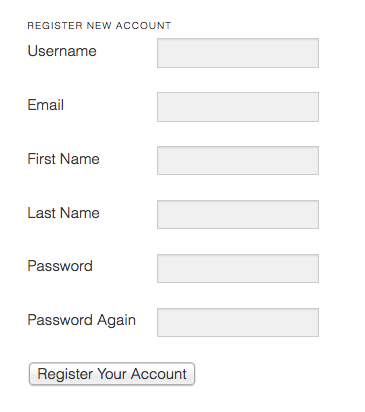
Our errors (if present) will look like this:
That’s it! Our plugin is finished. Now it’s time for you to include your own embellishments, such as improved styling.
You can download the complete plugin below to try it out for yourself, if you don’t feel like copying all of the code.
Download PluginThere is also a more complete (including beautiful designs) version of the plugin available here.

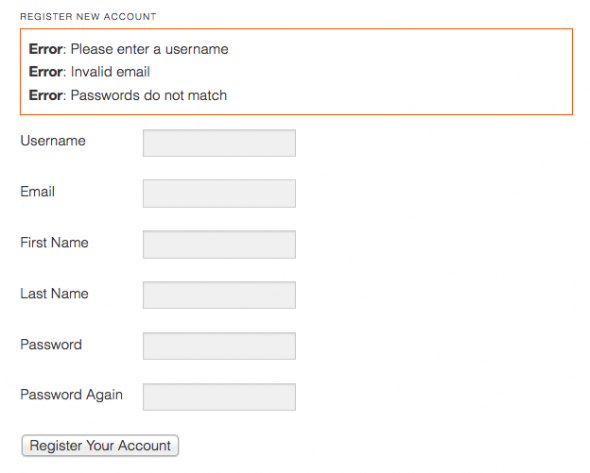
Pippin,
I am getting the following message from debug.
Notice: registration.php is deprecated since version 3.1 with no alternative available. This file no longer needs to be included. in E:\xampp\htdocs\www.ardentwriterpress.com\wp-includes\functions.php on line 2680 Notice: Undefined index: feralf_login_nonce in E:\xampp\htdocs\www.ardentwriterpress.com\wp-content\plugins\front-end-registration-login-forms\includes\handle-register-and-login.php on line 85.
A glance in the file shows
“// this is required for username checks
require_once(ABSPATH . WPINC . ‘/registration.php’);”
Did I download the wrong file?
Thanks.
I just pushed out v1.0.3 of the plugin. Is that the version you’re using?
I don’t think so. I have a paid subscription and downloaded the only file I could find.
shows “Plugin Name: Front End Registration and Login Forms
Plugin URI: https://pippinsplugins.com/front-end-registration-and-login-forms-plugins
Description: Provides simple front end registration and login forms
Version: 1.1
Author: Pippin Williamson
Author URI: https://pippinsplugins.com
Where should I download the most up to date version?
Thanks.
From this page: https://pippinsplugins.com/front-end-registration-and-login-forms-plugins/
Could you tell me what code should I add to redirect users info to another MySQL table?
That is quite a ways outside of the scope of this tutorial.
Hello,
Pippin can you tell me how to separete error message? When you hit login or register error message appears on bouth forms.
You need to add a third parameter to the add_error() function that identifies where the error came from, then in the get_errors() function, you need to check and make sure you only display errors from that context.
Make sense at all?
I don’t know how to do it. If it’s not too much trouble could you post the edited code?
Sorry for being really slow. Here’s an example: https://gist.github.com/pippinsplugins/e56cf9586b263e46a7f1
Hi Pippin, I’ve noticed the download plugin button returns a 404 error. Have the files been moved to a different location?
Thanks, Jason
It should work now.
Hi Pippin,
I’m looking to add a Remember Me checkbox to the login form. Would you be able to point me in the right direction to do that? Thanks!
Take a look at how the default WP login forms work and mimic that.
I also see a 404 for the download link 🙁
Try now.
Hi Pippin
I have been trying to add custom “lost password” and “create new password” pages without success. I noticed you were trying to do the same thing a while back on WordPress Stack Exchange
http://wordpress.stackexchange.com/questions/14692/check-for-correct-username-on-custom-login-form
Did you ever find a solution?
I have built custom ones since, though I have never released them. What part are you struggling with?
I’ve been able to create custom login and registration forms. The stumbling block for me is the lost password page where the user enters an email address to be sent a link pointing to a “reset password” page where the user can create a new password.
I realise this may be a big question as there is lots of parts to it. Wondered if you’d released a tutorial or were planning to?
A custom approach to the login process would be fully covered. As it stands users still need to rely on wp-login.php at some point.
I would like to do a tutorial on it soon.
Hi Pippin,
Seems like css is not working my case, I can see only text boxes, but not text 🙁
Do you get a 404 error on the CSS file?
Hi Pippin,
I’m getting some errors when trying to login or register. I’m using 3.6.1, not other plugins active and simply the 2012 theme.
For login:
Notice: Undefined index: pippin_register_nonce in /home/kernhaor/public_html/development/kern-energy-watch/wp-content/plugins/login-register.php on line 133
Notice: get_userdatabylogin is deprecated since version 3.3! Use get_user_by(‘login’) instead. in /home/kernhaor/public_html/development/kern-energy-watch/wp-includes/functions.php on line 2900
Notice: wp_setcookie is deprecated since version 2.5! Use wp_set_auth_cookie() instead. in /home/kernhaor/public_html/development/kern-energy-watch/wp-includes/functions.php on line 2900
Warning: Cannot modify header information – headers already sent by (output started at /home/kernhaor/public_html/development/kern-energy-watch/wp-content/plugins/login-register.php:133) in /home/kernhaor/public_html/development/kern-energy-watch/wp-includes/pluggable.php on line 678
Warning: Cannot modify header information – headers already sent by (output started at /home/kernhaor/public_html/development/kern-energy-watch/wp-content/plugins/login-register.php:133) in /home/kernhaor/public_html/development/kern-energy-watch/wp-includes/pluggable.php on line 679
Warning: Cannot modify header information – headers already sent by (output started at /home/kernhaor/public_html/development/kern-energy-watch/wp-content/plugins/login-register.php:133) in /home/kernhaor/public_html/development/kern-energy-watch/wp-includes/pluggable.php on line 680
Warning: Cannot modify header information – headers already sent by (output started at /home/kernhaor/public_html/development/kern-energy-watch/wp-content/plugins/login-register.php:133) in /home/kernhaor/public_html/development/kern-energy-watch/wp-includes/pluggable.php on line 875
Thanking you very much for sharing, fantastic plugin!
Great tutorial, keep up your great work.
Again, another excellent tutorial and plugin!
I’m impressed with your login form on your website sidebar. Is that avail for sale or otherwise?
It used to be sold on Code Canyon but I don’t believe it’s available anymore. It was called “Ninety Login”.
When I add the shortcode to a page in my wordpress build nothing will display? I know the shortcode itself is working because that text is not being echoed out on the page, so I am not sure why the registration form elements won’t display on page? Please help!
Could you show me how you’re adding it?
Where does this data get saved?
In the usermeta table.
hello. good tutorial. will anybody please tell me that how and which shortcode to be added to the pages.
thanks.
I want such type of code/plugin just like in this site. i.e. a user will first register with his email and then the admin should approve his membership, and once approved the membership then a confirmation email should be sent to the user’s email (through which he has registered). after the approval the user can login to the site and there I want to display the user a multi step form to fill the it. and submit it. and this form data should be visible to the admin only at the admin-side.
Please if anyone has the idea then share with me. And one thing more that I am new to wordpress so please give me clear idea, as I don’t have much knowledge about wordpress. and currently working on first site in wordpress.
thanks.
Hi Pippin, i can not download this plugin, i get an error message…
Regards,
Dannie Herdyawan
What’s the error message?
Error Rendering Page.
We encountered an error when rendering this page.
This is a generic and non-specific error message. Sorry we do not have more information.
What’s the exact download URL you’re using?
Hi Pippin, how can we add ‘upload’ field in the registration page?
is it the right way:
Photo
OR
i have to add code some extra code.
That’s definitely possible. Here’s a basic tutorial: http://www.w3schools.com/php/php_file_upload.asp
Facing the same error as Dannie Herdyawan posted.
Error Rendering Page.
We encountered an error when rendering this page.
This is a generic and non-specific error message. Sorry we do not have more information.
That means you have a fatal error on the page. Enable WP_DEBUG and see what the error message is: http://codex.wordpress.org/WP_DEBUG
Very well written.
Everything works good except when you submit the registration form nothing happens and no errors show on the page.
Try enabling WP_DEBUG and then trying again.
I have an inbuilt login form (Wp jobleaon theme login functionality) and i just want to put forgot password functionality with this so please help me.
No, this does not provide that form.
I am using wp job board and I want to add customize dropdown functionality like as country dependent on city.Please help me and reply fast.
http://academiaconnect.com/resumes/my-resume/edit/default/
User Id-demo
Password-12345
you can see from here i want to change if i select HR field from specialization of interest dropdown then show all field of HR in next drop down.Please give me a solution.I am using WP JOB Board plugin if you want you can see live demo for add custom dropdown.
I’m sorry but that is something you will need to hire a developer to build for you.
plugin is not downloading…
Is it giving you an error of some kind?
Nice tutorial!
Everything works like a charm! Except for the mailing function, a new user doesn’t receives a mail with the details.
Can you tell me how to edit this?
You’ll need to call the function: https://codex.wordpress.org/Function_Reference/wp_new_user_notification
I can’t download the plugin.. it shows this error:
This is a generic and non-specific error message. Sorry we do not have more information.
Hmm, the download is working for me. Are you logged into your account? It will only download while logged in.
Hi Pippin,
The download plugin button leads to a 404 page. Is there a way to get the source files for the tutorial?
Thx
Hi Peter are you logged in or out?
Thanks