This entry is part 7 of 7 in the Writing Your First WordPress Plugins, Basic to Advanced Series
- How to Begin Writing Your First WordPress plugin
- Structuring Your First WordPress Plugin
- Writing Your First WordPress Plugin Part 3
- Writing Your First WordPress Plugin Part 4
- Writing Your First WordPress Plugin Part 5
- Writing Your First WordPress Plugin Part 6
- Writing Your First WordPress Plugin Part 7 – Final
Part seven of Writing Your First WordPress Plugin concludes the series by demonstrating how to extend the plugin options that I showed you in part 6, and how to use them to control various aspects of your plugin’s output, such as turning it on or off and changing theoutput’s theme. There is not a lot of new material covered in this part, but a couple of key points are explained that will greatly assist you writing WordPress plugin option pages.
The first thing added to the plugin, is a checkbox in the options page to turn the output on or off. So rather than simply forcing our users to display the Twitter link, we give them an option of disabling it if they want. The following code in our “admin-page.php” file will add the necessary checkbox:
<input id="mfwp_settings[enable]" type="checkbox" name="mfwp_settings[enable]" value="1" checked="checked" /> <label class="description" for="mfwp_settings[enable]"><?php _e('Display the Follow Me on Twitter link', 'mfwp_domain'); ?></label> |
To me, it makes the most sense to place the checkbox just above the input field where we ask the user to enter their Twitter URL. Now, we must check whether the checkbox has been marked in our “display-functions.php” file. Doing so is simple, just add a second condition to our is_singular() conditional statement:
if(is_singular() && $mfwp_options['enable'] == true) { // . . .. } |
Your user now has the option to enable or disable the Follow Me on Twitter box completely.
Now, in order to provide our user a couple of options in terms of the plugin output’s appearance, we should add a select drop down menu that allows the user to choose the “theme” of the output. Doing so is simple. In our “admin-page.php” file place this, just below the Twitter URL input:
<?php $styles = array('blue', 'red'); ?> <select id="mfwp_settings[theme]" name="mfwp_settings[theme]"> <?php foreach($styles as $style) { ?> <?php if($mfwp_options['theme'] == $style) { $selected = 'selected="selected"'; } else { $selected = ''; } ?> <option selected="selected" value="<?php echo $style; ?>"><?php echo $style; ?></option> <?php } ?> </select> |
The logic behind this select menu is explained in the video, so I suggest watching it if you are confused by what is going on here. Your final plugin’s options page should look like this:
Next, since we have given the user a way to choose the theme, we need to output the selected theme in the plugin’s HTML. What we will do here is output the selected option as a CLASS in our paragraph tag. This is in “display-functions.php”:
$extra_content = ' |
Notice the $mfwp_options[‘theme’] after the “twitter-message” class name. The user’s chosen option will now be used as a class name, so now we can target it using plain and simple CSS, like so:
.twitter-message.blue { color: blue; border: 1px solid #ccc; } .twitter-message.red { color: red; border: 1px solid red; } |
And that does it! Your very first WordPress plugin is now complete!
To roundup, here are some of the important parts of writing WordPress plugins I have demonstrated in this series:
- Beginning your plugin
- Creating a organized and easy to read file structure
- Using WordPress Conditional Tags to control the output of your content
- Loading scripts and styles in WordPress plugins correctly
- Creating a plugin options page in your WordPress admin
- Creating different kinds of plugin options in your settings page
- Using your plugin’s options to control the output of your plugin
- . . . and how to write a WordPress plugin from start to finish
I hope you have found this series helpful, and I would really appreciate it if you would leave your feedback, comments, criticism, etc. If you enjoyed this series, and any of my other tutorials, and you’d like to see more like it, would you consider supporting the site?
If you’d like to test out the final plugin, or simply browse through its code, the download link is below.
Download Complete Plugin
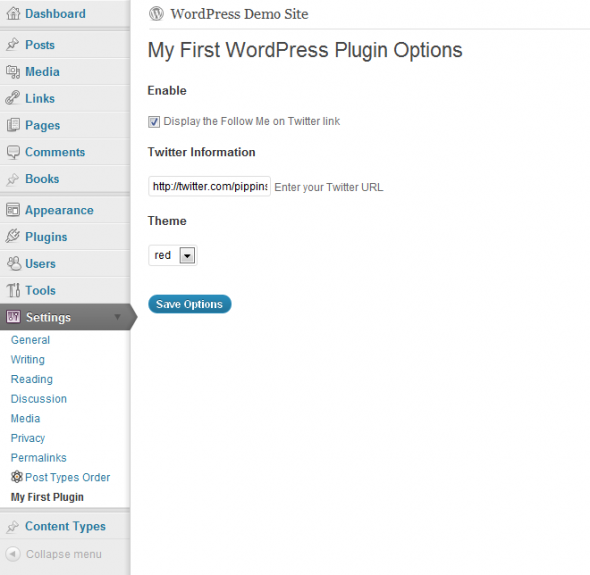
I’ve really enjoyed this tutorial series and want to thank you for the effort you’ve put into providing content of this quality. I commend you for your teaching style and look forward to exploring your site and the rest of your tutorials as well.
As someone who is relatively new to Web development and very new to the world of WordPress, I’m having difficulty seeing the big picture of using WP as a CMS and what, when and where to use all of the pieces that are available to me with WP such as function.php, widgets, plugins, actions, hooks etc. Is there a logical path I can take that will help me put it all together and become proficient with it?
I’m Glad you’ve enjoyed the series! The first thing to understand with WordPress as a CMS, is realizing that it IS a true Content Management System. A year or two back WordPress was kind of a “hacked” CMS, but with a lot of the advancements the core development theme have made, primarily with custom post types, WordPress is no longer anything less than a true CMS.
So where do you start? The first thing I would tell you is just become very comfortable with the WordPress UI. Once that is done, then move on to understanding plugins. Not necessarily how to write them, but at least understanding the things they can do for you. After that it’s just time and experience. The more you use it, the more you will get accustomed and comfortable with it.
Great tutorial! But I’m having one issue.
I followed your directions for the enable checkbox, but I’m getting an error when the checkbox is unchecked:
Uninitialized string offset: 0
Shouldn’t there be an add_option() hook to setup the option? Because as it stands the enable option has no value when unchecked. Which seems to be causing the error.
add_option() is not necessary because the register_setting() function takes care of all of that. Does your checkbox value save okay?
Oh yeah. It works fine. The error is just bugging me. I would like to fix it but I’m not sure how.
Try changing checked(1, $mfwp_options[‘enable’]); to:
if(isset($mfwp_options['enable']) { checked(1, $mfwp_options['enable']); }Hi all,
I know this is a bit of an older topic, but just found http://iamcam.wordpress.com/2008/01/15/unchecked-checkbox-values/ which is working wonders for me to make sure a checkbox value is either 0 or 1. Thanks!
Thanks for pointing that out.
Hey Pippin, you missed a closing bracket, it should be –
if(isset($mfwp_options['enable'])) { checked(1, $mfwp_options['enable']); }Thanks for the headsup!
Cool,
That half worked. I also had to change
if($mfwp_options['enable'] == true) {
// . . ..
}
to
if(isset($mfwp_options['enable']) && $mfwp_options['enable'] == true) {
// . . ..
}
I was getting an error in both spots.
Good job, thanks for noticing that.
Can this new check be described a bit more since the video and the text differ?
I had the error when unchecked:
Undefined index: enableWhen I used the isset function it solved it but I just wanted to know what is going on here.
Here is my stab at it…Is it checking for the variable ‘enable’ in the options field to see if it is defined AND set to value of 1 equaling to value of ‘true’. If both of these are true then show the box checked, otherwise it is unchecked?
Your stab at it is correct. The error that you were noticing was coming up because the variable we were checking against didn’t actually exist. The isset() function lets us safely check whether a var exists,
Even better wrap it in the if loop
if(isset($mfwp_options['enable'])) {
if(is_singular() && $mfwp_options['enable'] == true) {
// . . ..
}
}
This has been the best plugin development tutorial series I’ve come across with such detail. Well done. Your an excellent teacher and I’ll be getting all your plugins.
Thanks for the insight into the WP plugin development world.
Glad you’ve found it useful 🙂
Hello Pippin; Thanks again for your tutorials. When I finished the tutorial, I tried to create Options Page, following all the steps. But my options won’t save., when I save they revert to blank. I posted the entire code I am using at the following pastebin link. Please check and let me know what do I missed.
Here is the link. Thank you.
http://pastebin.com/AuPW5dSE
I think the problem is with your add_settings_field() functions. The first parameter, which is the option ID, needs to be an array that matches the options array. Currently you have this:
add_settings_field('enable_checkbox'...It should be this:
add_settings_field('mfop_theme_options[enable_checkbox]'...Thanks you.
I assume that worked?
Thanks again, Pippin.
After many iterations, I think I was missing the validation code,and it I worked when I added the following simple but effective “return” code (I am sure it need more validation and sanitation, but so far so good and it works).
function mfop_options_validate_cb($mfop_options) {
return $mfop_options;
}
Oh yes, sorry, I should have spotted that. If you use a validation function, it must (at least) return the same data that was passed to it.
Simply Amazing tutorial!!
Just wanted to say thanks for the series – very helpful!
Great series Pippin,
What about using add_action() and add_filter() before the function? I have seen it done both after and before is there a WP standard or is it a personal preference and is there difference when doing it before as opposed to after?
Before and after which function? I personally prefer to do it at the start and end of most functions, especially those that output HTML.
Maybe I am confused? Here is an example with the add_filter before a function. Will it work just as well after the function mybloginfo()? Does its placement matter outside the mybloginfo function? I am just trying to understand why sometimes I see it before a function and sometimes after.
add_filter('bloginfo', 'mybloginfo', 1, 2);
add_filter('bloginfo_url', 'mybloginfo', 1, 2);
function mybloginfo($result='', $show='') {
switch ($show) {
case 'wpurl':
$result = SITE_URL;
break;
case 'template_directory':
$result = TEMPL_DIR;
break;
default:
}
return $result;
}
Oh, I understand what you mean. Sorry I was confused. The way you have it will work just fine.
great! tutorial. thanks 🙂
Very good series and one of the best I’ve come across.
With that said, one thing I would have liked to see included is the ability to store the data in a new table and not the options table.
I think if that was covered, then it would have been an even better series.
http://codex.wordpress.org/Creating_Tables_with_Plugins
In general, custom tables should be avoided in plugins, simply because they are rarely needed. Most of the time, custom post types can be used for just about anything you want.
There are some cases where custom tables are the right way to go, however. Do you have a scenario in mind?
The reason I mentioned it is because if the plugin requires you to store lots of additional data then custom tables could be used. I’m currently about to create an R.S.V.P plugin which requires me to store lots of invitation information and personal messages for the bride and groom.
I can see that being an applicable situation for custom tables.
This tutorial has been great! Thanks, Pippin. i did notice a correction that needs to be made in the option tag of the foreach loop.
selected=”selected”
should read
Otherwise, the last listed option is marked as selected. Again, thank you for your resources here. They have been a great help in orienting me to the realm of plugins.
Oops, my php code got stripped. The replacement for “selected” should be a php code that calls the $selected variable, which would define the selected value for that option.
Yes, you’re absolutely right, that should be replaced with the selected() function.
This tutorial series is awesome. No words to appreciate. For few days I was looking for a good tutorial about WP plugin development. This is the best tutorial I found. I don’t think I need to find any more.
Thanks Again. Keep up the good work!
Hi,
please tell me where is the download link for the entire code.
It’s at the bottom of the post, where it says “Download Complete Plugin”.
Hi GREAT tutorial series how would i add a function to change text my plugin to a set font that i include in the fonts folder within my plugin..
i am trying to break down and duplicate the script found at http://alturl.com/43fo7 to create this work cloud from custom added text.
To do that you just need to load the custom CSS with your @font-face declarations.
it’s perfect. i really enjoyed.
thanks a lot for your good site and tuts
Awesome Tutorials!
I’m glad I stumbled across your website 😀
Thanks for the tutorials, Pippin! When I have more time in a month, I’ll definitely pay for a subscription. 🙂
I only have one point of curiosity: When referring to the $mfwp_options[] dictionary, you’re only using quotes when referring to it in PHP. Why don’t you have to use quotes in html?
Thanks again!
That’s just a syntax thing. PHP requires it, HTML doesn’t.
Awesome tutorial series! Thank you so much Pippin.
Very helpful tutorial. Very clean explanation.
It will be very cool if you also have tutorial, which shows how to deal with databases and how to create a new tables etc. …
Anyway thank you very much for this tutorial.
I wrote a tutorial that shows how to create them: https://pippinsplugins.com/create-database-tables-when-plugin-is-activated/
There is a great series on WP.TutsPlus on the topic: http://wp.tutsplus.com/series/custom-database-tables/
Hi Pippin – Just wanted to say a big thanks for this brilliant series on WP Plugins. I have really enjoyed your video tutorials. The quality of the video and audio was really clear and your voice and accent are very easy to understand. Of course the actual tutorial content itself is really good, clear and easy to understand. You have a talent for teaching and clearly are very passionate about writing good WP Code. Thanks again.
Great to hear!
Hi Pippin,
Thanks again for your tutorials. There are really good!
I’m starting writing complicated wordpress plugin, it will contain a short code, widget etc. I would like to know do you have a tutorials explaining ho to write complicated plugins (something like FULL PACKAGE tutorial)? I will pay for it, if needed. Your tutorials save me a lot of time, so I need them 🙂
Best Regards,
Simon
We’re getting there slowly 🙂 My “Plugin Development 101” series will reach into the advanced areas.
Hi,
Would just like to say thanks for an awesome tutorial series! Your website is amazing.
I am in the middle of writing my first plugin and I have jumped straight into the deep end haha, I looked at your tutorial to get a better insight into options for my plugin, you have really set me on the right path.
There is one thing I would like to know, this tutorial was made a few years ago now, I want my plugin to be bang up to date with standards. Do you think there are any major advancements in WP that have happened since you made this that would need to be changed? For example, the way options are now retrieved, localisation or even how check boxes are handled etc…
Any advice you could give me would be great 🙂
Thanks again,
Brian
In terms of the settings API, no, very few changes have been made. If you wish to show me your final code for the settings page, I’d be happy to take a look however.
Pippin,
I don’t know how much I should appericiate for your tutorial. I have been watching all of yours for a few hours and understood most of them.
Your tutorial is very great!
I created a plugin on “Menu” not a menu of setting like yours. anyway your tutorials are really easy to understand and make me clear to what I need to do.
I will let you know when I am done with my plugin.
I am very looking forward to watching your another tutorials!
You Rock! Thanks!
I have 1 more short question. as I told you, I created plugin menu “on menu” (not one of setting menus)
Is there any tutorials for creating plugin menus “on menu”?
cuz I have several plugin..
Let’s say…
Pippin plugins
– Pippin Pippin1
– Pippin Pippin2
– Pippin Pippin3
– Pippin Pippin4
Like this… most of plugins are quite simple. (maybe “ON/OFF” functions..)
Let me know if you have any idea.
Thanks so much!!!
You can create a top level menu with the add_menu_page() function, then you can add sub menus with the add_submenu_page() function.
best tutorial man..
after read this series creating new WordPress plugin is so easy.. thanks !!
do you have tutorial to show these content within sidebar?
Thanks for the great tutorial series! Despite my comment on localization in Tutorial 6, I really do appreciate your emphasis on best practices from the very beginning.
One minor point on this last video:
checked( $mfwp_settings[‘enable’] )
is simpler and does the same thing as the version you used
checked( ‘1’, $mfwp_settings[‘enable’] )
Thanks for pointing that out!
I have created 3-4 plugins before (3 of them with almost similar functionality with few differences).But I never understood in detail how to create plugin ,or how to write a plugin from scratch.I have read many tutorials but nothing helped me out.This is the best best best tutorial I have found really cleared all my doubts.Thanks a lot!!
Just one more thing can you please explain during localizing strings you used ‘mfwp_domain’,what is this for?
rest the presentation and your coding skills are awesome…:)
Great to hear! I have done a tutorial on localization as well: https://pippinsplugins.com/localizing-and-translating-wordpress-plugins/